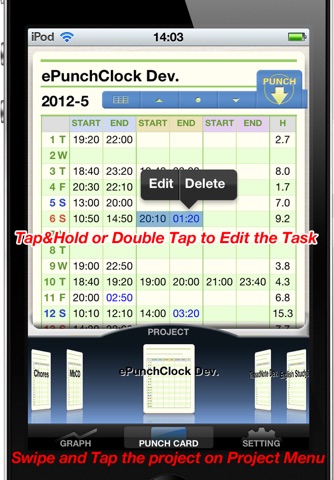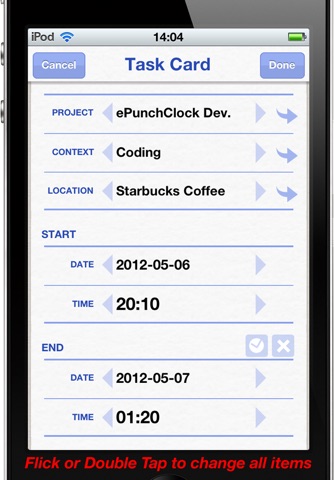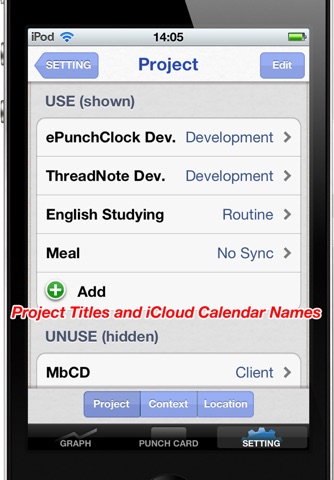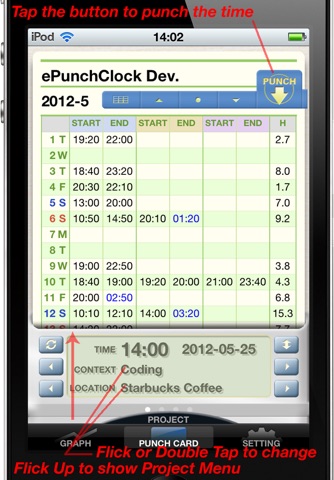
This app is based on a time card. It is ideal for recording how much time you spent on multiple projects in progress simultaneously. It simulates the sense of use of a time card. It can display a graph of the aggregate data and export it to a CSV file. It can also write events to an iCloud calendar in real time. However, it cannot calculate things like hourly wages.
Small introduction: http://www.youtu.be/K2gH7Ccb5c4
How to use:
Assign a name to your daily task, studies etc and register it as a project. This corresponds with the time card.
When you start that task, punch the time card. When you finish, you can punch it again to record the task. For tasks, you can register "context" and "location" in addition to the start and end times.
A context is like a tag. In my case, for example, I have two development projects, and both share the programming, design and test contexts. This means that by doing this, I can find out how much total time or what proportion of my time was spent in development overall on programming.
By double tapping or holding the time on the time card, you can open the task card and edit or delete it. You can also record a memo here.
If you use iCloud, you can write tasks to the iCloud calendar automatically.
Functions:
- Record contents: start time, end time, context, location, memo
- Select project: When you flick upward on the time recorder at the bottom of the screen, the Project Menu will appear. By swiping the time card horizontally, you can also switch projects.
- Select context and location: Select context and location from the time recorder at the bottom of the screen. Your selection will be marked. You can switch by tapping the buttons or flick horizontally. You can also display the menu by double tapping.
- Punch: When you tap the Punch button on the card, the time and the context and location selected in the time recorder will be marked.
- Edit or Delete task(1): When you double tap the time on the time card, the task card will open. Here you can alter or delete any of the record contents.
- Edit or Delete task(2): When you tap and hold on the time on the time card the Edit and Delete menu will pop up.
- Compact display: The display is usually compact. In the expanded display, the context and location are also displayed. You can return it to the compact display by tapping the button or pinching.
Miscellaneous:
- Time interval settings: You can adjust the time marked on the time card for intervals of 10, 15, 30 minutes, for round numbers.
- CSV export: The project title, start time and date, end time and date, context, location and memos will be exported in CSV format. The file can be transferred by iTunes file sharing, or it can be transferred directly by email to tap the list.
- If the end date overlaps dates, the end time will be displayed in blue. Tap it, the end date will be displayed in a pop-up.
Graph display:
- Choose up to five items from projects, contexts or locations, and it will display the daily total (line graph), monthly total (bar graph) and overall total (pie chart) of the time for each.
- There is also a screen that lists the numerical values. To switch from graph display to list display, either tap the button or swipe vertically.
Limitations:
- Up to three tasks can be recorded for a single project in a single day.
- There is no function for calculating hourly wages etc.
iCloud Synchronization:
Tasks generated ePunchClock and their modification or deletion will be displayed sequentially on iCloud calendar. However, if the corresponding event on the calendar is modified, that modification can be displayed in reverse in the ePunchClock tasks by tapping the synchronize button or selecting the launch option. When you do this, plans created independently on the calendar without going through ePunchClock will not be displayed on ePunchClock. Only modifications to events written by tasks created on ePunchClock will be displayed in the ePunchClock tasks.